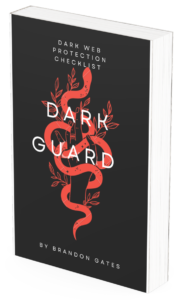The learning curve of PowerShell is quite immense and yet it is not that intriguing for some people, but the software is expected to remain and will sustain in the future years.
It is an essential part of Exchange 2007, SQL Server 2008, Windows Server 2008, and it sure has boundless capabilities that are worth looking into.
In this article, let’s try to illuminate the excitement of learning PowerShell as we share with you some of the tricks and fun ways of using the software. It is always surprising for anyone when they can see you use solutions from the command line rather than watch you use basic instructions to fix something. Put a flare into your work.
PowerShell from the name itself stands by it. It is a powerful tool that can cause large positive or negative configuration changes to your system. Always be prepared to protect yourself and your system by creating a test environment for your learning progress.
Also, you may use the ‘-confirm’ specification when you test the configuration. This is before you execute certain commands.
So now, let’s get started and learn from the top 7 ways anyone can use PowerShell.
Address all USB devices installed
PowerShell is a function connected to the Windows Management Instrumentation (WMi) and you can make use of its program to recall the USB device that was installed in your local network or remote system.
It will allow you to have the ability to bring back dependent and antecedent fields from the original server. It is also capable of full comprehensive export of the device on a system.
This method is useful for making reports on servers while maintaining device connectivity.
Execute your CMD tasks in PowerShell
You can now relax from using the DOS prompt software and perform all of the similar tasks in your PowerShell software. Using the software frequently will allow you to get familiar with the tools and learning would be much easier.
From the run prompt, PowerShell does not have a three letter launcher but will integrate that feature soon. In the meantime, you can assign a shortcut key to the application to launch it directly.
Stop an application process using PowerShell instead of task manager
PowerShell can also be used to ‘not respond’ windows applications. It can perform the same actions to end a task, just like the Task Manager.
Using PSDrive to oversee other drives
PowerShell allows you to use the PSDrive command that will enable you to see objects on the Windows environment more than the traditional way of removable drives, network, and local data.
Exporting NTFS folder access
By using PowerShell, managing your NTFS will not be a separate matter. You can now export permissions for auditing or taking a quick look at the access control list for security settings.
Have fun with PowerShell 2.0
This version of PowerShell is the Community Technology Preview phase where it includes a graphical interface. The scripts are saved in a .ps1 format so that it would be easy to modify, transfer, and import scripts over the system.
Using your keyboard for graphical PowerShell
If you appreciate the keyboard shortcut configuration of the Microsoft SQL Query Analyzer environment then you will also like the shortcuts in PowerShell for testing and editing.
Learning Opportunity
There are plenty of commands that you can experiment with when using PowerShell or simply just by using it for your task streamline.
Nevertheless, it allows you to optimize the software to produce multiple avenues of programming results.
If you are interested to learn more, visit our website at Reliable Cyber Solutions. We offer a free online course in ‘PowerShell’. Take the opportunity now and be an expert in PowerShell.