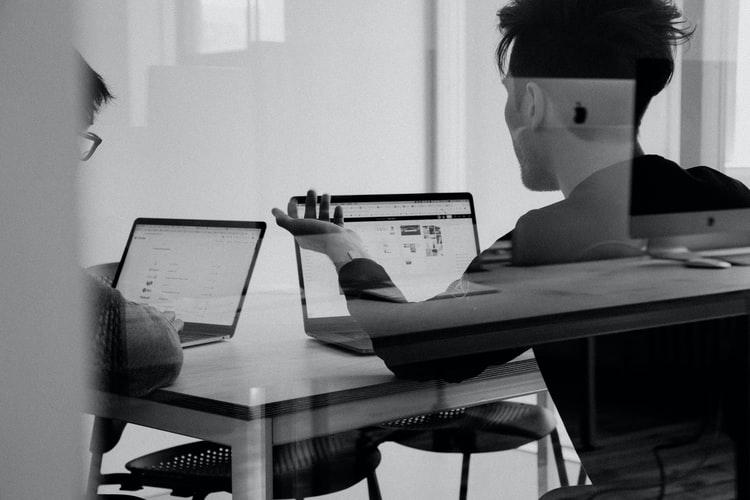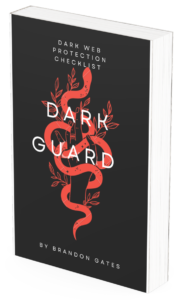The use of smart devices and the internet is very essential in today’s generation. Most of our lives, activities, work, and businesses, can now be accessed remotely through your computer or device with the help of the network.
As it works to our every advantage, we also encounter some disadvantages when it comes to the reliability of the network connection.
The last thing anyone would like to experience is a faulty WiFi connection. It can ruin your work cycle. But this is not something that you should worry about. There are several ways on how you can restore your lost or disconnected network connection. When doing so, experts would advise you to take care of security steps when restoring the connection.
Here are our cybersecurity tips on how to safely troubleshoot your network connection.
WiFi Settings
Always check your WiFi settings. Computers and devices always have a WiFi option to turn it on or off. When you restore your connection, make sure that your WiFi is turned on so that you can see the available network and connect through it.
For your safety, always connect to a known or private network. We highly discouraged the use of public networks as it may bring potential harm to your network or device.
Network Access Points
Check your network access points, get yourself familiar if you are using Wide Area Network (WAN) or Local Area Network (LAN). WAN connections are wireless and you can check its condition through your device WiFi setting. LAN connections are physical cables that are used to connect your device to the router.
Precautions for this are to apply end to endpoint security in your network system. This will give protection to the incoming and outgoing data.
Home Obstacles
Home obstacles are physical furniture or walls that can hinder your connection. Check your area and make sure you are in your WiFi range.
You can give additional protection to yourself by making sure that you are using your network and or no other person has access to your network.
Restarting Your Router Device
Restarting your router or device can solve the problem. The reason why you can not connect or you get disconnected is because of some unknown issues. This is a fact when your router has not been turned off for a long time.
Routers are physical devices and mostly now have their network security installed. When you purchase a router make sure to have the best network security protocol included.
WiFi Name and Access
Check the network name that you are connecting to, This goes by the term SSID. if your network setting is auto connected, you might check the password changes or a simple admin update. You can forget the network and connect through it again.
Experts would suggest that you do not publicize your network connection, make sure that it is password secured, and regularly change your password.
Update Your Operating System
One reason why you find difficulties in connecting to the WiFi is that your device is not updated. There might be a problem establishing the network and updating your system will fix it.
Device safety also includes frequent updates as this will update the installed security feature as well.
Career Opportunity
What you have just read is just one of many cybersecurity techniques on how to safely troubleshoot your network connection.
If you want to learn more about the different methods and techniques of network security, then take up a professional course here at RCyberSolutions. We offer entry to advanced level courses and certification, best for your startup or advancing your career.